*** This article is the conclusion of a series of three blogs. You can access Part 1 at this link › and Part 2 at this link › .***
The first question you may be asking is “When do I close the year?”. It is not necessary in MIP to close your year immediately. In fact, it is recommended you wait until the audit is done or close to done, and you are relatively sure you will not need to make further entries to that year. Until you actually close the year, you can perform a “soft close” by using the Entry Dates option in Administration. This feature allows you to effectively close down the prior year from receiving transactions, until you are ready to physically close the year. For more information on Entry Dates, refer to Part 1 of this series at this link ›.
Once you have decide to close your year, you must do the following:
1) Ensure transactions have been entered AND posted. Run an Unposted General Ledger report to make sure there are no unposted transactions from the year being closed. Also, please consider these types of transactions specifically:
- Void any checks that are outstanding and not expected to clear in the future.
- Fixed Asset Users: Calculate and transfer depreciation through the end of the year you want to close.
- Multicurrency Users: Process revaluations for the year being closed.
2) Print a trial balance and other reports necessary for year end. The trial balance can be found in the Accounting module:
Reports>General Ledger Analysis Reports>Trial Balance
You may also want to run a Balance Sheet and Statement of Revenue and Expenditures for the year you are closing. It can be useful to compare all of these reports before and after the close to make sure all processed correctly.
3) Verify all revenue and expense accounts have been assigned the correct closing account. In the Accounting module, go to
Reports>Lists>Closing Account Assignments
Choose the default report, and copy it to rename with a meaningful title for you. On the filter, set GL Closing Account = <Blank>. If no records appear, there are no accounts that are not assigned to a closing account. If you have results, you can set closing accounts under Maintain/Closing Account Assignments.
4) Make a database backup. To do this, go to Administration module, and click File>Backup. Be sure this backup is labelled as the “year end” backup and is not recycled or deleted as you may do with your daily/weekly/monthly backups.
5) Make sure all users are out of the system.
6) Close the year. To close your year, in the Accounting module, go to Activities/Close Fiscal Year. The system will display the year that must be closed. Note, this is not change-able. You must close years in order.
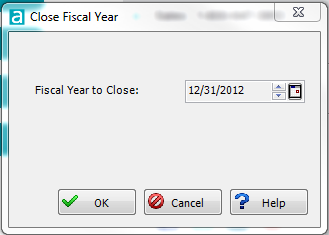
7) Click OK. The system does the following:
- Verifies all GL Accounts have been assigned closing accounts.
- Creates year end transactions to roll the balance forward on all applicable accounts.
- If there are any abnormalities (there is an account that hasn’t been assigned a closing account, or account code combinations aren’t valid, for example), the process terminates and displays the errors that must be corrected before closing the year.
8) If the Close finished with no errors, run the same reports you ran prior to the close to compare that all looks correct.
Note: If you need to make adjustments to a year you have closed, you must also create an adjusting entry to the current year opening balances. This is done by clicking on the Adjust current Year icon on any transaction entry form. This creates an adjustment to the “roll forward” balances that were created when you closed the year originally.
This is the conclusion to our three part series on closing the fiscal year. If you have suggestions or other tasks you would add to this list, please share in the comments below.
Soft Trac is a woman-owned business and accomplished team of nonprofit software consultants. We believe in making nonprofits "do good" better.













