It’s that time of year again! Preparing for Fiscal Year End Part 1.
Does your organization have a June 30 fiscal year end? If so, now is the time to start thinking about year-end processing, preparing for your audit, and closing the fiscal year in MIP. This is part one of a series of articles geared toward preparing you for closing your fiscal year.
During the fiscal year end date range, it can be confusing to determine what is being posted to each period. For example, you may have begun processing transactions in the new fiscal year, but there are still some transactions which need to be posted back to the prior period. During this transition period, we recommend you follow these steps to minimize data entry errors:
- Educate MIP users on your policies & procedures. Explain what situations make it necessary to date an entry to a current period vs to the prior period, and tell people who to ask if there are any questions about a specific transaction.
- Review entries prior to posting. During this period, it might be helpful to do more pre-posting review than is usually necessary during the rest of the year. One report in MIP that might help: The Unposted General Ledger Transactions Report. If you designate someone to review these transactions prior to posting it might help mitigate data entry issues. **If you would like more information about creating and running MIP Reports, we are offering an MIP Basic Reporting class on July 10 at 2:30 EDT. To learn more about this class, click here.
- Lock Prior Period at the end of the Transition Period. Once the transition period is complete, use the “Entry Dates” function in Administration to block users from using the prior period. This is a “soft close” that you can use to designate date ranges that are allowed for specific transaction types. It is not a permanent close. You can reopen them at any time. To close a period, in the Administration module, go to Organization/Organization Preferences, and go to the Entry Dates tab:
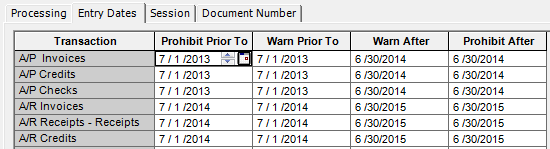
Note you can specify by transaction type. So, you may need to “close” Accounts Receivable prior to “closing” Accounts Payable. In the screenshot above, note that AR transactions cannot be entered prior to 7/1/2014. AP Transactions, however, must be between 7/1/2013 and 6/30/2014.
Also, note that you can establish a “Warn” date range and/or a “Prohibit” date range. If a date is outside the “Warn” date range, users will receive a warning but can override it and use that date. If a date is outside the “Prohibit” date range, users will not be able to save the transaction unless the date is changed.
After this is done, you can change the dates at any time if you need to make an adjustment.
These steps can help you minimize data entry issues and hopefully ease year-end anxiety as you advance into the new fiscal year.
For more information, please go to Part 2 in this series – Preparing for Audit ›
Soft Trac is a woman-owned business and accomplished team of nonprofit software consultants. We believe in making nonprofits "do good" better.













