*** This article is Part 2 in a series of 3 blogs. If you missed the first article, you can access it through this link ›. ***
After you have started data entry in your new fiscal year, and are (for the most part) done with entering transactions in the prior year, you should begin preparing information for the auditor. Below is a checklist of common reports and processes that are often requested and/or required by the auditor:
Verify Closing Account Assignments. If you have added new revenue/expense accounts throughout the past year, it is important to make sure you have assigned a closing account to each to produce accurate reporting. In the Accounting module, go to Lists/Closing Account Assignments. Choose the default report, and copy it to rename with a meaningful title for you. On the filter, set GL Closing Account = <Blank>. If no records appear, there are no accounts that are not assigned to a closing account. If you have results, you can set closing accounts under Maintain/Closing Account Assignments.
Prepare a Vendor Activity Report. Often, auditors request a report of all checks over a specific time period with both the check number and expense coding. You can do this with the Vendor Activity Report.
Create Security Reports. In the Administration module, you can prepare a list of all users and the rights associated with each user in the database. In Administration, go to Reports>Lists>Security.
Select one of the default reports, or copy one of them to customize.
In the security report, you can include the following fields: User ID, User Name, User Type, Application (Accounting, Payroll or Administration), Module, Security Menu Item, and whether the user has rights to View, Edit, Delete, Add, Display (this is new to version 2014.6) or Process on each menu item.
Below is a sample of a Security Report:
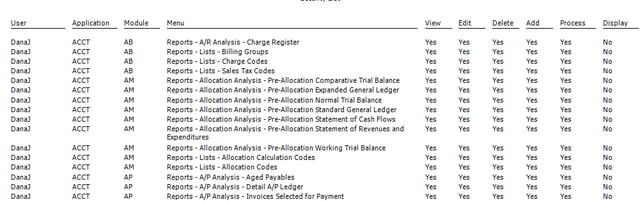
If you use multiple databases, you may also want to run a User Information Report which is also under Administration>Reports>Lists. This will show you each user and the database(s) to which they have access.
FYI - This is also a good time to clean up inactive users!!! Mark them as Inactive if they should no longer have access to your system.
Prepare Audit Reports: There are two audit trails you can access with the basic MIP Fund Accounting system, the system audit and the summary organization audit.
Both can be accessed under Administration>Security>Manage Audit Trails. The first is the System Audit – this shows user login/logout activity, backups, and basic database changes such as editing system-wide preferences. To run a report of this activity, set your filters at the top to include what you want, and refresh to show results. Once the results are on the screen, you can print this to screen, and then from there, print, export or email the results.
Here is a System Audit sample:

The second audit trail is the Summary Organization Audit. This shows more details, such as the fact that an employee ID or vendor record was edited, and by whom. It doesn’t show you what was changed. To run a report of this activity, set your filters at the top to include what you want, and refresh to show results. Once the results are on the screen, you can print this to screen, and then from there, print, export or email the results.
Here is a Summary Organization sample:

Create Advanced Organization Audit Reports. If you have the Advanced Security › module, and have enabled Advanced Organization Audit, you can also run more detailed reports on field level changes to many types of records.
If you have NOT set this up, you can start it effective immediately by going to Administration>Security>Manage Audit Trails>Set up Advanced Organization Audit. This will track information going forward (it is not retroactive).
To run the report, go to Administration/Reports/Lists/Advanced Organization Audit. This report will allow you to filter by user name, workstation, record (i.e. a vendor record that was changed), or various other fields.
Here is a sample of this report:

These are just some of the reports your auditor may request. Do you have others you have created specifically for audit purposes? If so, please share with us in the comments below!
For more information, please go to Part 3 in this series – Closing the Year ›
Soft Trac is a woman-owned business and accomplished team of nonprofit software consultants. We believe in making nonprofits "do good" better.













