With the transition to a home-based office, if you are using a computer other than the one at “the office”, you likely have noticed changes in your MIP settings.
In this article, we have summarized the most commonly preferred personalization options found in MIP Options>Customized Workstation Settings.
Access Customized Workstation Settings
From the Taskbar Menu dropdown items, go to Options>Customized Workstation Settings
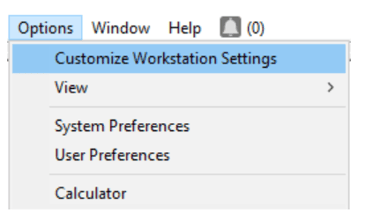
Preference tab Commonly Used Settings
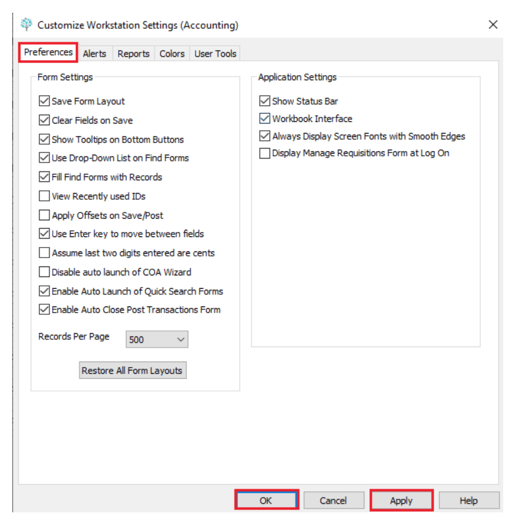
Save Form Layout will save the size and/or position of a form or the width or order of columns. The next time you open the form, it is the same size and position when you last opened it.
Clear fields on save will present a blank screen when the save button is selected rather than displaying the most recently entered data. This is especially helpful when entering multiple AP Invoices or creating new vendor records.
Apply Offsets on Save and Post will activate the Automatic Offsets feature that will be applied when clicking the Save buttons.
Use enter key to move between fields will move the cursor to the next field (like the tab key). The enter key, by default, will “press” the bottom button on the form which is typically a save button.
Records per Page will default to 100 and is better if changed to 250 or more. Examples of records per page include Maintain Vendors or Chart of Accounts and correlates to how many line items in the list will be presented and associated with the scroll bar. It may be modified when using the table.
If changes are made to any items within the tabs, click the Apply button followed by the Save button.
Alerts tab Commonly Used Settings
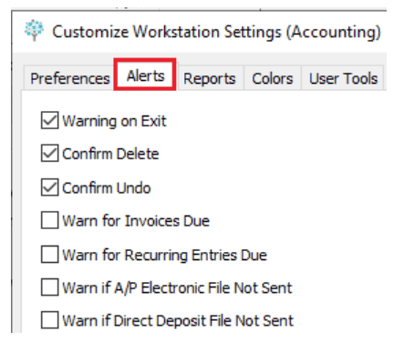
By selecting any of the Warn options, MIP will present a message and ask you to confirm the action. The two behavioral exception are the Warn for Invoices Due and the Warn for Recurring Entries Due. When these items are checked, when you log into MIP you will be presented with list of items to process.
Colors tab Commonly Used Settings
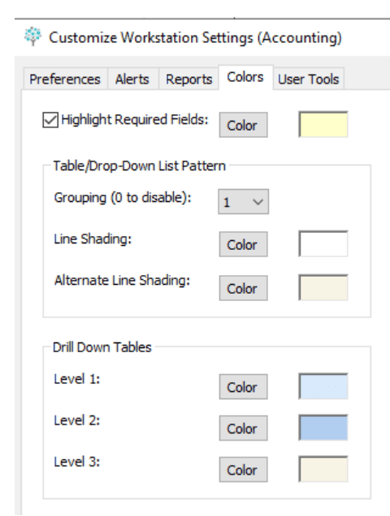
Highlight Required Fields will backlight the required field in the color selected. Be sure to choose a lighter color so as not to hide your data.
Table/Drop-Down List Pattern provides a visual separation by color between rows of data.
Click on the Color button to customize your personal selection.












